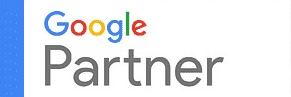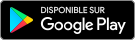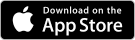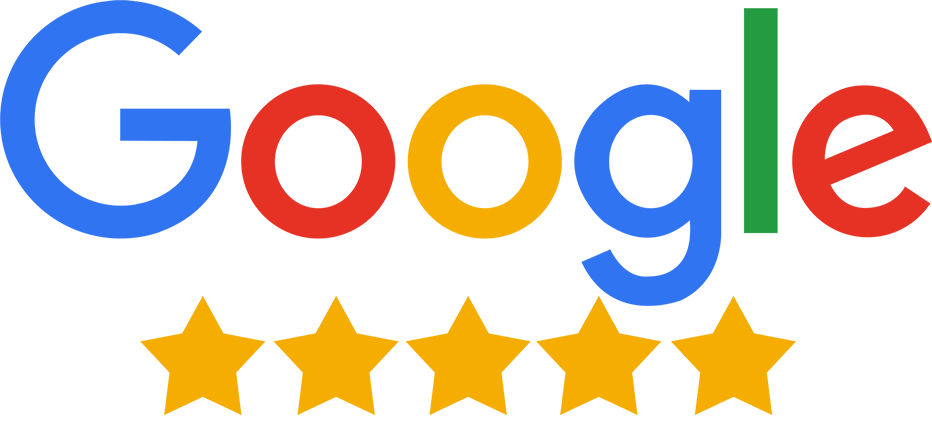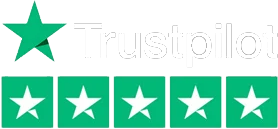Adding & Updating Products
Can I add products as a FREE member?
Yes, FREE members can also add their products to Go4Vyapar.Com.
How many products can I post on Go4Vyapar.Com?
400 is the maximum limit for all the FREE as well as PAID members for posting products on Go4Vyapar.Com.
Am I allowed to choose more than one category for my product?
No, you can only choose one category for one product.
Where Can I Add A New Product?
In your folder, you can click on the ‘Add New Product’ section under ‘Products/Services’. You can also click on ‘Add New Products’ in the ‘Quick Links’ section on the left. You will be redirected to the ‘Add New Products’ page.
How To Add A New Product?
To add a product on Go4Vyapar, provide specific details like name, image, price, category, and description. Use clear images, competitive pricing, and complete specifications to attract buyers and build trust.
Is there any other way to add new products?
Click '+ Add New Product' at the top of 'My Folder,' or go to 'Manage Products' on your dashboard to add products.
What Is The Importance Of Product Name?
Accurate product names with relevant keywords increase visibility in search results, attracting potential buyers and boosting click-through rates on Go4Vyapar.com.
Why Is It Important To Add Product Description?
A detailed product description boosts your product score, increases visibility, and enhances the chances of buyers inquiring by providing essential information about the product and its value to them.
Is It Compulsory To Add Product Images?
Adding product images not only attracts buyers but also builds trust and enhances your product's appeal. Clear, eye-catching images provide a better understanding of your product and attract more attention.
How Many Images Can I Add?
Free members can add three secondary images in addition to the one primary image, i.e., they get 3+1 images. Paid members can add as many as 6 secondary images
What Is Product Category & Why Is It Important?
Choosing the correct product category enhances search visibility, as buyers often search by category, making it easier for them to find your product.
What If I Do Not Find The Matching Product Category?
If your desired product category is not visible either on the category list or after searching it from our database, you can add your category name and click on save. This would suggest us to create a new category for all those products.
Why Is It Important To Add Specifications Of My Product?
Product specifications, such as design, dimensions, and material, significantly impact your Product Quality Score, increasing it by about 40%. Filling out more specifications or adding attributes boosts your score.
What Information Is Included In The Additional Information Section?
After saving category and specifications, add details in the ‘Additional Information’ section, including business type, product code, minimum order quantity, delivery time, payment terms, and packaging details.
Can I Edit The Details Added For My Product?
Yes, you can easily edit, change, or update any details of added products, anytime.
Where can I view all the products that I’ve added on Go4Vyapar.Com?
Click on ‘Products/Services’ in the top navigation bar, select ‘Manage Products’ from the drop-down menu, and view all the products you've posted on Go4Vyapar.Com.
What information can I view on the in the ‘Manage Products’ section?
On the ‘Manage Products’ section, you can view all the products that you’ve added on Go4Vyapar.Com along with their completion percentage, status, details, and options to edit, delete or add additional information.
How do I filter all these products?
There are different filters available on top of the page that you can use to filter out the products. You can choose from filters like ‘All’, ‘Approved’, ‘Without Photo’, ‘Without Price’, ‘Approval Pending’ etc., to view a filtered list of products.
Can I filter the products based on their groups? How?
Based on the groups you have created for your products, you can filter out all your products.
- On the ‘Manage Products’ group, Click on the ‘Select Group’ option next to ‘Filter’.
- Select the group from the drop-down menu that appears with all the groups you have created.
How do I know which details are missing from my product?
The ‘Product Score’ meter shows the completion percentage of all the products. In front of this meter, you can view the details that are missing from your product.
What additional information can I add for my product?
You can add up to 6 images as additional information for your product along with additional data in a table format.
How can I add additional information to my products?
To add info, go to the product, click ‘+Additional Info’, and upload up to 6 images. Use ‘Table Specification’ to add details like title, images, and features
How do I edit or update the ‘Table Specification’ I’ve added?
To edit table specifications, go to the product, click ‘+Additional Info’, select ‘Table Specification’, and click ‘Edit’ to modify the title or description.
Editing & updating the existing information about the product.
To update product details, go to ‘Manage Products’, select the product, click ‘Add Price’ for price updates, ‘Update’ for product group, or ‘Edit’/+‘Add’ for other information.
I want to delete some products from my catalog. How do I do it?
To delete a product, go to ‘Manage Products’, click ‘Delete’ next to the product, and confirm by selecting ‘OK’.
Boost your product’s visibility.
To boost visibility, complete the ‘Product Score’ by providing a relevant name, high-quality images, price, description (200+ characters), category, and at least 7 attributes.
How do I change or add primary product image?
Go to ‘Manage Products’, select the product, click the image box, and upload a new image to change or update it.
How long does it take for a product to get approved?
After adding the product, it gets approved within 24-48 hours.
What does ‘Display Status’ for each product mean when I filter the ‘Approved’ products?
Set the 'Display Status' to prioritize your product on pages. Click 'Yes' to show, 'No' to hide.
How do I change the display status of my product?
In 'Manage Products,' filter by 'Approved,' then use 'Display Status' to click 'Yes' to show or 'No' to hide your product.
What happens if I change the display status to ‘No’?
If you change your ‘Display Status’ to ‘No’, your product would not be visible on the HTM pages when a buyer search for products in that category.
What are the image dimensions needed for product uploads in the member folder ?
Images should have dimensions of 500px by 500px or larger.
What are the image dimensions needed for product uploads in the member folder ?
Images should have dimensions of 500px by 500px or larger.
How to add minimum and maximum prices to products ?
Go to the product listing page, edit the product details, and input the desired price range in the designated fields. Save the changes to update the listing.
I want to sell my products
Sell your products globally with Go4Vyapar.com!. Connect with buyers, showcase your offerings, and grow your business. Join now for seamless trade opportunities.