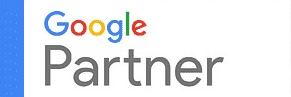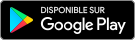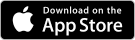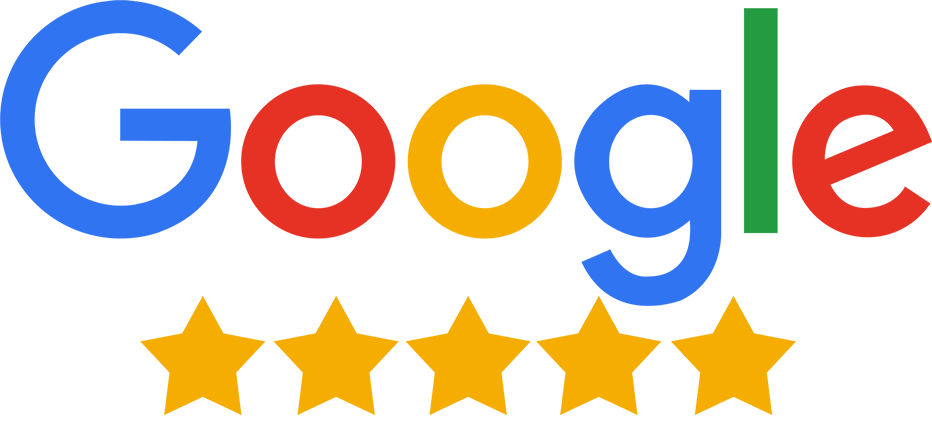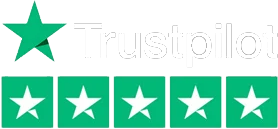Enquiry Management System
Why am I getting so few enquiries?
There may be a number of reasons why you are receiving less or no enquiries. It could be because of fewer details about your product, quality of listing, pricing, buyer preferences, keywords, etc. Another reason for not receiving enquiries could be your email-id or mobile number is not correct.
What should I do to get more relevant enquiries?
Enhance product listings by completing details, adding descriptions, tables, and images. Use competitive pricing, relevant keywords, and upgrade your membership for better visibility on search pages.
Where do I view enquiries received for my product/service on Go4Vyapar.Com?
- Go to ‘My enquiries’ on the top navigation bar
- From the drop-down, click on ‘Inbox’
- You can view all the enquiries received for your product or service through buyers on Go4Vyapar.Com
What is the difference between Business Enquiry, Buy Lead Enquiry, Product Enquiry, and Website Enquiry?
- Business Enquiry: The Enquiry sent by a buyer on your mini catalog or on your company page.
- Buy Lead Enquiry: The buy leads that you have purchased and want to send any message to.
- Product Enquiry: The Enquiry sent by a buyer on the product that you have posted online.
- Website Enquiry: The Enquiry received by buyers through your company website.
How can I open the Enquiry or reply to it?
To open any Enquiry, you need to enter the verification code or OTP sent to your mobile phone once for every session.
Why am I unable to reply to an Enquiry?
To reply to any query, you need to enter the OTP sent on your verified mobile number. If you haven’t entered the verification code, you wouldn’t be able to open any Enquiry or reply to it.
Can I view all the enquiries as a Free member?
No, FREE members cannot open all the enquiry or reply them.
How many enquiries can I view as a free member?
FREE members can only view 1 Enquiry per month. To view more enquiries, they need to take the paid membership.
Once I have received an enquiry, how can I view its contact details?
Once you have received an enquiry, you need to enter the verification code first and open the Enquiry to view the buyer’s contact details.
Does Go4Vyapar.Com keep record of my past enquiries as well?
Yes, Go4Vyapar.Com keeps a complete record of all the enquiries you have received since your registration. You cannot just view the enquiries received as a paid member but even the enquiries you received when you were a free member.
Can I view year-wise enquiries?
Yes, you can view your enquiries categorized according to the year that you received them in. To do so, just click on the year whose Enquiry you want to view. You can view the years under the ‘Manage enquiries’ heading.
What actions can I take with my enquiries?
- Reply: You can open the Enquiry and reply to it.
- Report Junk: In case the Enquiry seems like a spam, you can report it to junk.
- Trash: you can move all the useless enquiries to trash.
- Move To Folder: You can create new folders and move them to particular folders.
For better management, can I categories my enquiries and move them to different folders?
Yes, Go4Vyapar.Com allows its members to categorize all the enquiries and move them to folders they’ve created.
How do I create new folder to group my enquiries?
- Go to 'Manage enquiries' and click 'Manage Folders.'
- Click 'Add New Folder' on the 'My Enquiry Folder' page.
- Enter the folder name and click 'Create.'
- Select 'OK' to confirm; your folder is created.
How do I move my enquiries to the folder I’ve created?
- Select the Enquiry you want to move by ticking in the checkbox provided in front of that Enquiry
- Once you have selected the enquiries you want to move, scroll your cursor to the ‘Move To’ option on top
- From the drop-down, select the folder where you want to move the enquiry
- Your enquiry would be successfully moved to that particular folder
How do I view the enquiries once I’ve moved them to another folder?
- Click on ‘Manage Folders’
- You will be redirected to the ‘My Enquiry Folder’ page
- Select the folder whose Enquiry you want to view
- Under the ‘Total Enquiry’ section, you can view the number of enquiries you’ve moved to that folder
- Click on the number to view the enquiries
What enquiries do I move in the ‘Junk’ folder?
The enquiries you feel are just spam should be moved to the ‘Junk’ folder.
How can I delete the irrelevant enquiries?
In case you find some irrelevant enquiries in your inbox, you can select the checkbox in front of the Enquiry and click on ‘Trash’ to delete them.
How to view the enquiries sent in ‘Trash’?
- Scroll your cursor to the ‘My Enquiries’ section
- From the drop-down menu, select ‘Trash’
- You will be redirected to the trash folder and view all the enquiries you’ve sent to trash
- Alternatively, on your ‘Manage enquiries’ page, click on the ‘Trash’ option to view the enquiries you’ve sent to trash.
Can I still see the message received by the buyer after deleting an enquiry?
Yes, you can still view the message received by the buyer in the ‘Trash’ folder even after deleting the enquiry.
Can I reply to a deleted Enquiry?
- Go to the trash enquiries
- Click on any enquiry to which you want to respond
- Scroll down and enter your message in the reply box and click on ‘Send Reply’.
When should I reply to any buyer’s enquiry on Go4Vyapar.Com?
With thousands of others selling similar products and services on Go4Vyapar.Com, you are advised to respond to the buyers’ enquiries as quickly as possible to make sure he/she does not go to any other seller.
Where can I view all the sent messages?
- Scroll your cursor to the ‘My Enquiries’ section
- From the drop-down menu, select ‘Sent Box’
- You can view a complete list of enquiries to whom you have sent any reply in the past
Why is the count of my enquiries automatically decreasing?
If a buyer who has sent you an enquiry deletes his/her profile from our portal, that Enquiry would be automatically deleted from your folder; thus, decreasing the count of your enquiries.
Can I download all the enquiries in one place?
Yes, you can download all the enquiries in one place. These enquiries can be downloaded year-wise.
- On the ‘Manage enquiries’ page, click on the year whose enquiries you want to download
- Click on ‘Download In Excel’ button available on the right side of that page above the enquiries count and page number
- All your enquiries would be successfully downloaded in Excel file.
Where can I find the Go4Vyapar enquiries ?
To find the latest enquiries at Go4Vyapar.com, you have to login to your Member Folder. To Login Click Here