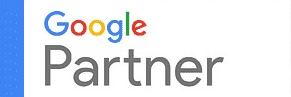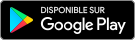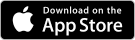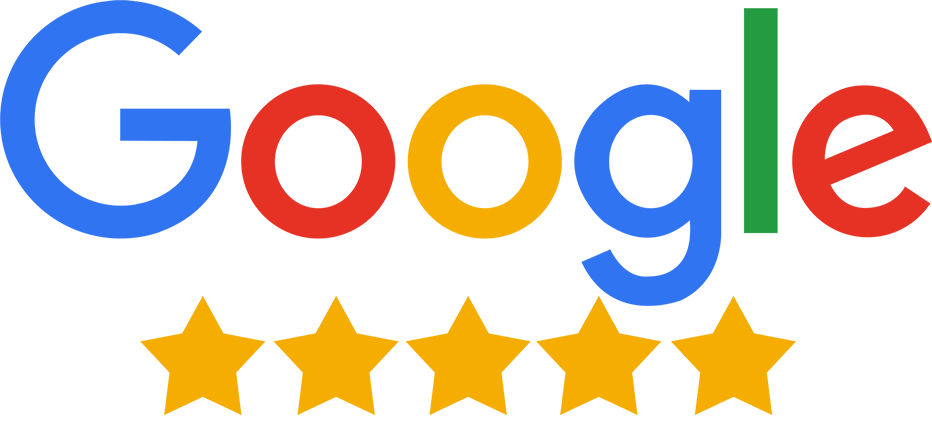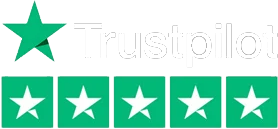Buying Requirements
Can I also search for products on Go4Vyapar.Com?
Yes, if you have a product requirement, Go4Vyapar.Com is the ideal platform to search for a wide range of products and connect with suppliers offering the products you need.
How do I post my ‘Buy lead’?
Scroll to ‘My Requirement’ in the top navigation bar, select ‘Add New Buy Requirement’. On the ‘Post Your Requirement’ page, enter product details, specifications, and contact info, then click ‘Submit’ to save the requirement.
Is there any quick way to add a ‘Buy Requirement’?
On Go4Vyapar.Com's homepage, click ‘Post Your Requirement’ or ‘Get Instant Quotes’ to access the ‘Post Your Buy Requirement’ page. The link is also available at the bottom of the homepage for easy access.
How do I view all the ‘Buy Requirements’ that I’ve posted?
Scroll your cursor to ‘My Requirement’ on the top navigation bar From the drop-down menu, select ‘Manage Buy Requirements’. You will be redirected to the ‘Manage Buy Requirements’ page. Here, you can view all the buy requirements that you have posted so far.
What are ‘Active’, ‘Non-Active’ and ‘Expired’ Buy Requirements?
Active buy requirements are approved and visible on Go4Vyapar.Com’s buy lead page. Non-active requirements are pending approval and not visible to suppliers. Expired requirements are no longer active and have passed their validity period.
How long does it take for my requirement to become ‘Active’?
A buy requirement becomes active within 24-48 hours of posting, once it has been reviewed and approved by the team at Go4Vyapar.Com.
How long does my Buy Lead stay Active?
Any buy lead that you post on Go4Vyapar.Com stays active for a period of six months. After six months, it assumes that the requirement is fulfilled and automatically deleted it from the active section.
When does my ‘Buy Requirement’ expire?
After three months of posting a buy requirement, you'll receive an email asking if it's fulfilled. If fulfilled, it expires. If not, it renews for six months, staying active from your email reply date.
Does Go4Vyapar.Com notify me before moving my product to ‘Expired’ section?
Yes, Go4Vyapar.Com emails you three months after posting a requirement to check its status. If unfulfilled, it grants an additional six months before moving it to the 'Expired' section.
I received a mail for my Buy Lead after 3 months. What does it mean?
The email is sent by ExportersIndia.Com asking for the fulfillment status of your buy requirement. You need to reply to that email to tell your buy requirement status.
How do I edit any buy requirement that I’ve posted?
Go to ‘My Requirement’ in the top navigation bar, select ‘Manage Buy Requirements’, click ‘Edit’ next to the requirement, and make the necessary changes on the ‘Edit Buy Offer’ page to update your buy requirement.
My requirement is fulfilled. How do I delete the Buy Lead?
Go to ‘My Requirement’ in the top navigation bar, select ‘Manage Buy Requirements’, click ‘Delete’ next to the requirement, and confirm by pressing ‘OK’ on the pop-up to remove your buy requirement.