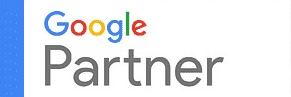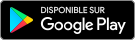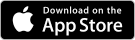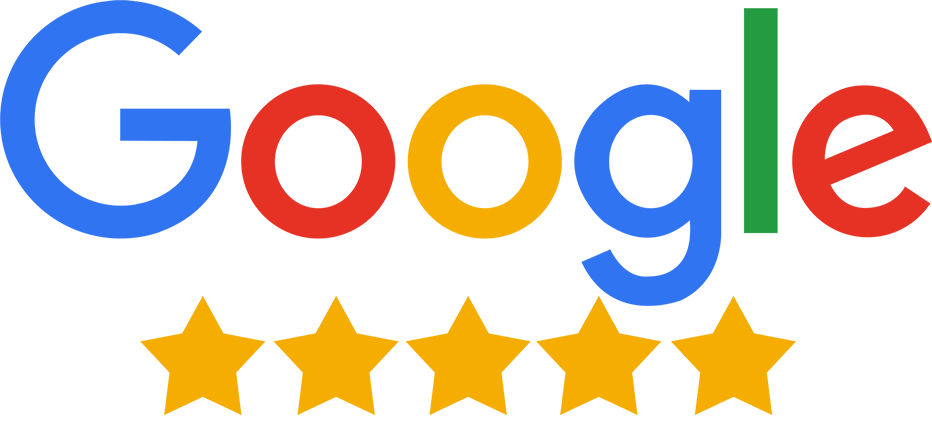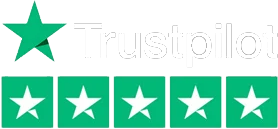Product Display Management
What is ‘Display Order’?
'Display Order' determines the product display sequence on your mini catalog or company profile. Priority products also gain higher visibility on Go4Vyapar.Com's HTM pages and attract organic search traffic.
How many products can I display on priority?
The number of products displayed on priority depends on your membership plan. Check the 'No. of Product/Service displayed on Priority ranking' to know your limit.
Note: FREE members cannot display products on priority.
What criteria should I use while ranking my products for display?
While ranking your products in the display order, you need to consider which product you want to be visible first on your mini catalog.
What happens to the products that I haven’t ranked in the display order?
The products that aren’t ranked in the display order do not appear on the first page of your catalog and are also ranked lower on the HTM pages on Go4Vyapar.Com.
What is ‘Product Group’?
Product group groups your products in your mini catalog or company profile. You can create product groups and add products to them to minimize the list of products on your mini catalog. This helps in the proper classification and categorization of products for the buyers.
How do I create a new ‘Product Group’?
Hover over 'Product/Services' in the top navigation bar and select 'Add Product’s Group' from the drop-down. You will then see a list of existing product groups. To add a new group, click on '+Add New Group', fill in the necessary details, and click 'Add Product Group' to successfully create the new group.
Is there any other way to create a ‘Product Group’?
Hover over ‘Product/Services’ in the top navigation bar and select ‘Manage Product Group’. Click ‘Select Group’ for any product, then choose ‘+Add New Group’ from the drop-down to create a new group.
What should I add in the product group name and description?
The ‘Group Name’ should reflect the group’s title, while the ‘Group Description’ should briefly explain the products within, helping buyers easily identify the contents.
How do I make any changes in the product group name or description?
Hover over 'Product/Services' in the top navigation bar, select 'Add Product’s Group,' then click ‘Edit’ next to the group you want to modify. Update the group name and description, then save.
How do I move my products to different groups?
Hover over 'Product/Services', select 'Manage Product Group', find the product, click 'Change' in the 'Product Group' section, and select or add a new group for the product.
How do I add a new product to my products group?
Hover over 'Product/Services', select 'Manage Product Group', find the product, go to the 'Product Group' section, and select the desired group to add the product.
How do I view all the products in a particular group?
Hover over 'Product/Services', select 'Add Product’s Group', scroll to the group, click 'View All Products' to see all products in that group.
I want to delete a product group. How can I do it?
Hover over 'Product/Services', select 'Add Product’s Group', scroll to the group, and click 'Delete' on the right side.
If I delete a product group, will the products in it also be deleted?
No, deleting a product group does NOT delete the products inside it.
How do I change the name of a product group?
Hover over 'Product/Services', select 'Add Product’s Group', scroll to the group, click 'Edit', and change the group name on the 'Edit Product Group' page.