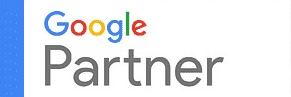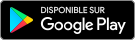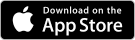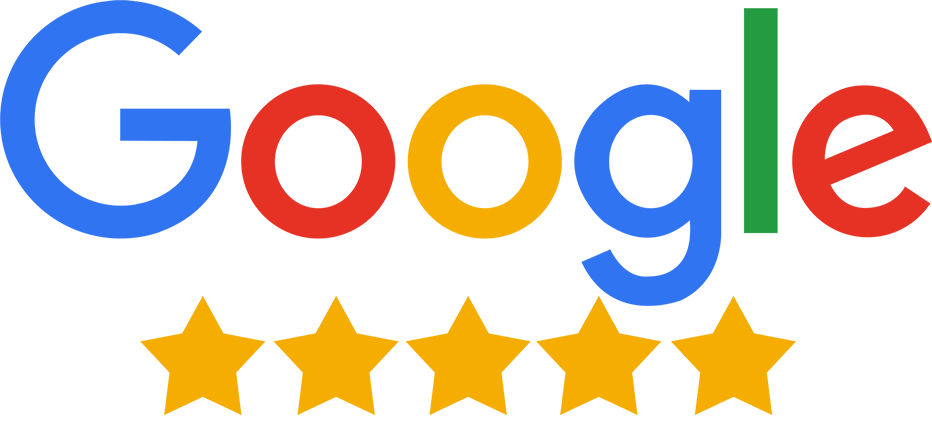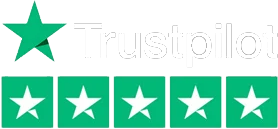About BuyLead
What are Buy Leads?
The product/service requirement, posted by any buyer on Go4Vyapar.Com, becomes a ‘buy lead’ for the seller. You can get in touch with these buy leads to sell your products faster.
What do you mean by a ‘Verified Buy lead’?
Verified Buy Lead means the contact details, i.e., either Email ID or Phone number is verified by our team. For international leads we verify the details by checking the reachability of the Email ID.
How do I search for new Buy Leads?
Go to ‘My Requirement’ in the top navigation bar, select ‘Manage Buy Requirements’, click ‘Delete’ next to the requirement, and confirm by pressing ‘OK’ on the pop-up to remove your buy requirement.
Does Go4Vyapar.Com recommend latest buy leads for the products that I’ve posted?
Yes, Go4Vyapar.Com recommends the latest buy leads based on the products/services you have added to your profile, helping you find relevant opportunities tailored to your offerings.
Where can I view the latest buy leads recommended by Go4Vyapar.Com?
You can view the recommended buy leads in your 'My Folder' on ExportersIndia.Com and in your email inbox. We send daily updates based on your products/services to your registered email and also show them in your folder.
How do I view ‘Latest Buy Leads’ in my folder?
Log in to Go4Vyapar.Com, go to 'My Folder', and select 'Latest Buy Leads' from the 'Verified Buy Leads' dropdown. You'll be redirected to the page with the updated list of latest buy leads for your products/services.
How do I filter the buy leads in my folder according to the location?
On the ‘Latest Buy Leads’ page, above the list of latest buy leads, you can find three filters, ‘Foreign’, ‘My Country’, and ‘My State’. You can click on any of these sections to view the leads from your state, your country or only foreign leads.
How do I set location preference for the latest buy leads I receive on my email?
Scroll to 'Verified Buy Leads' in the top navigation bar, select 'Location Preference', and choose your preferred location for buy leads. Options include Worldwide, International, Country-specific, or Nearby Location Only for targeted leads.
What happens when I purchase a Buy Lead?
When you purchase a buy lead, you will be able to access the contact details of the buyer like his/her contact number and email id.
How do I purchase a Buy Lead?
To purchase a buy lead, go to the ‘Latest Buy Leads’ page, select a lead, and click ‘Buy this Offer Now.’ Enter the OTP sent to your registered mobile number and click ‘Buy This Lead’ to confirm the purchase.
How many leads can I purchase in a month?
Your monthly lead purchase limit depends on your chosen plan. Leads are credited on the 1st of each month. You can also buy additional lead packages to increase your monthly purchase limit.
I have taken my membership towards the end of the month and am unable to consume my leads? What should I do?
Do not worry. If you have taken the membership towards the end of the month and are unable to consume the leads for that particular month, you will be credited the same lead limit in the last month of your membership.
Suppose I have taken membership on 15th December 2024 and it expires on 15th January 2025. Will I not get any leads for December 2024?
Your lead limit won't expire in December 2024. You'll receive the same limit for January, valid until the 15th. Go4Vyapar.Com extends the same credit limit for the final month if your package ends mid-month.
Will my leads lapse if I do not purchase them in the given month?
Yes, the leads that are unused for a particular month would lapse and NOT be carried forward to the next month. So, it is advised that you use our complete lead limit every month.
What is the total limit for purchasing leads in a month?
The actual limit for purchasing leads in a month depends on the membership/plan you have chosen. Your limit is increased when you take the additional leads package. However, the total limit for purchasing leads in a month cannot be more than 150.
Where can I view all the leads that I’ve purchased?
Hover over ‘Verified Buy Leads’ in the top navigation bar. From the drop-down menu, select ‘Purchased Buy Leads’. You'll be redirected to the ‘Purchased Buy Leads’ page, where you can view all the leads purchased for the month.
What actions can I take with the Purchased Leads?
Click on ‘Reply to this Buyer’ to send a response with a quotation for the purchased lead. To request a refund, click on ‘Refund Request’ next to the selected lead and follow the process.
How do I contact the Purchased Leads?
Select the desired lead in the purchased leads section, click ‘Reply to this Buyer,’ and you'll be redirected to the ‘Inquiry Details’ page. There, you can read the buyer's message, set a price range, and send your response.
What if the contact details of the buy lead are incorrect?
If the contact details of a purchased lead are incorrect, you can request a refund within 5 days of the purchase.
Can I refund a purchased lead?
Yes, if you're unable to contact the buyer using the provided details, you can request a refund. Refunds cannot exceed 25% of the lead quota and must be processed via the member folder before reaching the limit.
How do I make a refund request?
Go to the ‘Purchased Buy Leads’ page, find the lead to refund, and click ‘Refund Request.’ Select a reason, then click ‘Refund’ in the pop-up to instantly process the refund for your purchased lead.
How many leads can I refund?
You can refund 25% of your total yearly lead limit, calculated from your membership start month to December. For example, with 2 leads per month, you can refund 2 leads for a 4-month period, or 5 for 9 months.
Can I refund my purchased lead any time?
You can only request a refund within 5 days of purchasing a lead. Refunds are not allowed after this 5-day period.
Where can I view the leads that I have refunded?
Scroll to ‘Verified Buy Leads’ in the top navigation bar. Select ‘Refunded Buy Leads’ from the drop-down menu. You’ll be redirected to the ‘Refunded Purchased Buy Leads’ page, where you can view all refunded leads.
I want to purchase more buy leads but my monthly limit is over? What should I do?
If you’ve exhausted your monthly buy leads, you can purchase the ‘Buy Lead Package’. This package provides 25 additional leads, allowing you to buy more leads as needed for your requirements.
How do I purchase the ‘Buy Lead Package’?
Scroll to ‘Verified Buy Leads’ on the top navigation bar, select ‘Purchase More Leads’ from the drop-down, click ‘Buy Now’ to purchase the ‘Buy Lead Package’, and follow the steps to complete the payment for a successful purchase.
I have purchased a new buy lead package. What is my total limit now?
Your total lead purchasing limit is the sum of your monthly allocated leads and the extra leads you’ve purchased.
Total limit = Total monthly limit + Purchased Credit Balance.
Will my remaining monthly leads be carried forward if I renew my membership?
No, any remaining monthly leads will not be carried forward, even if you renew your membership.
Will my purchased credit balance be carried forward if I renew my membership?
Yes, your purchased credit balance will be carried forward if you renew your membership before it expires.
When my membership package expires, will the remaining leads lapse?
Yes, all the remaining leads balance, including that month’s active leads and purchased credit balance, all leads will lapse on the expiry of your membership package.
Where can I view the transaction history of all the leads that I’ve purchased?
Scroll to ‘Verified Buy leads’ on the top navigation bar. From the drop-down, select ‘Transaction History’. You’ll be redirected to view all purchased leads, their purchase dates, refund status, and details by clicking any lead.
Where can I view my remaining leads balance?
You can view the remaining leads balance on the top of the ‘Buy Leads Transaction History’, ‘Search Buy Leads’, ‘Latest Buy Leads’, and ‘Purchased Buy Leads’ pages. Click the down arrow to view monthly limits, purchased credit, and refunds.